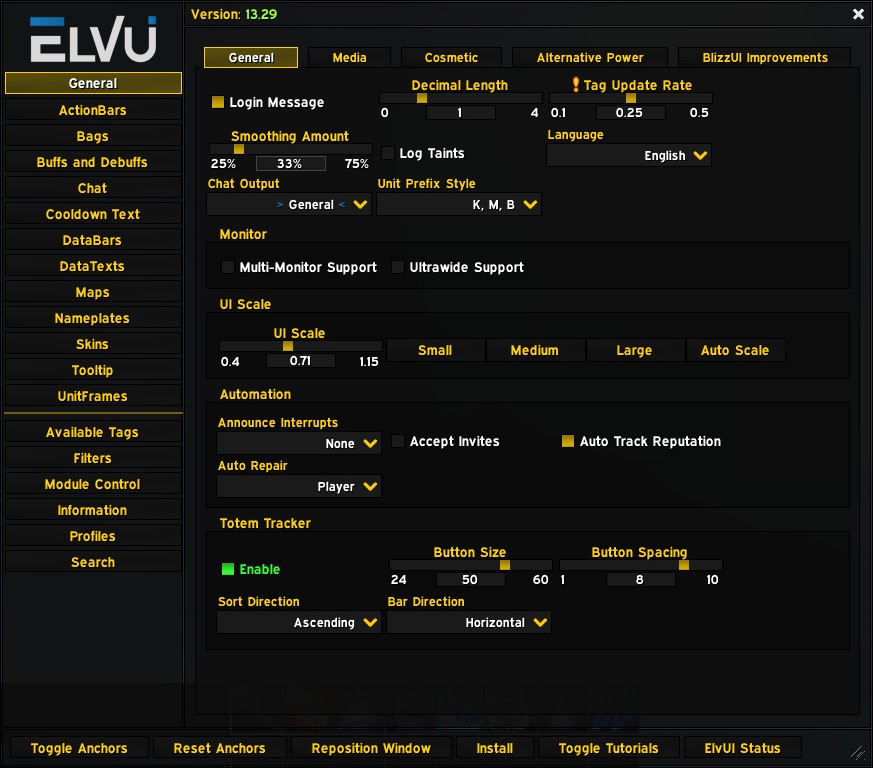ElvUI is a powerhouse user interface replacement for World of Warcraft, renowned for its extensive customization options and ability to streamline your gameplay experience. For players seeking a clean, efficient, and personalized UI, ElvUI stands out as a top choice. While ElvUI offers a vast array of tweaks, some of its most convenient features are often overlooked. One such feature is the auto repair function, which can save you valuable time and gold in the long run.
This guide will focus specifically on how to enable auto repair in ElvUI, ensuring your gear is always in top shape without you having to manually initiate repairs every time you visit a vendor. We’ll walk you through the steps to activate this handy setting and briefly touch upon other useful general options within ElvUI to further enhance your user interface.
Understanding ElvUI’s Auto Repair Feature
Before diving into the “how-to,” let’s understand what the auto repair feature in ElvUI actually does and why it’s beneficial. In World of Warcraft, your gear takes durability damage as you engage in combat, die, or perform certain actions. When your gear’s durability gets low, its effectiveness decreases, impacting your character’s performance. To restore your gear to its optimal condition, you need to visit a repair vendor and pay gold for repairs.
ElvUI’s auto repair feature automates this process. When enabled, it automatically repairs all your damaged gear whenever you interact with a vendor who offers repair services. This eliminates the need to remember to repair manually and ensures you always have fully functional equipment, ready for any adventure.
This feature is particularly useful for:
- Saving Time: No more clicking through vendor menus and manually selecting repair options. ElvUI handles it seamlessly.
- Preventing Gear Degradation: By automatically repairing, you avoid playing with weakened gear, ensuring consistent performance.
- Gold Management: While it spends gold, it prevents larger repair bills later by addressing damage frequently. You can also choose to use guild bank funds if you are in a guild and have the permissions.
The auto repair setting is conveniently located within ElvUI’s General options, making it easy to find and enable. Let’s explore the step-by-step process.
Step-by-Step Guide to Enabling Auto Repair in ElvUI
Enabling auto repair in ElvUI is a straightforward process. Follow these steps to set it up:
-
Open the ElvUI Options Menu: The primary way to access ElvUI’s extensive settings is through the in-game options panel. You can open it in two ways:
- Chat Command: Type
/elvuior/ecin your chat window and press Enter. This is the quickest method. - Game Menu: Press the Esc key to open the game menu, then click on “ElvUI.”
- Chat Command: Type
-
Navigate to the “General” Section: Once the ElvUI options menu is open, you will see a list of sections on the left-hand side. Click on “General.” This section houses settings that affect the overall interface and user experience.
-
Ensure You Are in the “General” Tab: Within the “General” section, there are several tabs at the top. Make sure you are in the first tab, also labeled “General.” It’s usually the default tab when you open the “General” section.
-
Locate the “Auto Repair” Option: Within the “General” tab, look for the “Auto Repair” option. It’s typically located under the “Quality of Life” settings. You might need to scroll down slightly to find it.
-
Enable Auto Repair: Check the box next to “Auto Repair” to enable this feature. Once checked, ElvUI will automatically repair your gear when you interact with a repair vendor.
-
Choose Repair Funds (Optional): Right below the “Auto Repair” checkbox, you will see a dropdown menu. This allows you to choose the source of funds for repairs.
- Personal Gold (Default): If you select this option (or leave it at the default), ElvUI will use your character’s personal gold to pay for repairs.
- Guild Bank Funds: If you are in a guild and have permission to withdraw guild bank funds for repairs, you can select this option. This is convenient for players who contribute to their guild bank and want to utilize those resources for repairs. Note: Ensure you have the necessary guild permissions before selecting this option.
-
Close the Options Menu: Once you have enabled auto repair and selected your preferred funding source (if applicable), you can simply close the ElvUI options menu. The setting is saved automatically.
Now, the next time you visit a vendor who offers repair services, ElvUI will automatically repair your gear without any further action from your side. You’ll see a brief notification in your chat window confirming that your gear has been repaired.
Exploring Other Useful General Settings in ElvUI
While you’re in the “General” section of ElvUI’s options, it’s worth exploring some other helpful settings that can further enhance your user experience. Here are a few notable options within the “General” tab:
-
Login Message: This option, located at the very top of the “General” tab, controls whether ElvUI displays a login message each time you log in. This message typically shows your current ElvUI version. You can toggle this on or off based on your preference.
-
Chat Output: This setting allows you to choose which chat window ElvUI messages are directed to. This can be helpful if you have multiple chat windows and want to keep ElvUI-related messages in a specific window.
-
Unit Prefix Style: This option determines how shortened numbers are displayed on your unit frames. For example, 10,000 can be displayed as “10K.” You can customize the style to your liking.
-
Announce Interrupts: If you frequently play classes that interrupt enemy spell casts, enabling this option will send a message to your chosen chat channel whenever you successfully interrupt an ability. This can be useful for coordinating with your group in dungeons or raids.
-
Accept Invites: This setting allows you to automatically accept group invitations from friends and guild members. If you often group with the same people, this can save you a few clicks.
-
Auto Track Reputation: When enabled, this option automatically switches your reputation bar to display the reputation you are currently earning the most. This is helpful for quickly tracking your progress with different factions.
-
Totem Tracker: For shaman players, the totem tracker option enables a bar that displays the duration and status of your active totems. You can customize its size, spacing, and direction for optimal visibility.
These are just a few examples of the useful settings available in ElvUI’s “General” tab. Exploring these options can help you tailor your UI to your specific needs and preferences, making your gameplay more efficient and enjoyable.
Customizing ElvUI Beyond Auto Repair
Enabling auto repair is just a small taste of the vast customization potential ElvUI offers. This UI addon allows you to modify almost every aspect of your interface, from action bars and unit frames to chat windows and nameplates.
Here are some key areas of ElvUI customization you might want to explore after setting up auto repair:
- Action Bars: ElvUI provides highly customizable action bars, allowing you to create multiple bars, adjust their size and position, and configure keybinds for all your abilities.
- Unit Frames: Customize the appearance and information displayed on your player frame, target frame, party frames, raid frames, and more. ElvUI unit frames are incredibly flexible and allow for detailed health and resource tracking.
- Nameplates: Modify the look and behavior of nameplates for enemies and allies, making it easier to identify targets and track important information in combat.
- Chat Windows: Customize your chat frames with different fonts, colors, and backgrounds. ElvUI also offers features like chat filtering and spam reduction.
- Bags and Inventory: ElvUI can replace the default bag interface with a consolidated bag view, making inventory management easier. You can also customize item highlighting and sorting options.
- DataTexts: Add informative data panels around your screen to display real-time information like FPS, latency, gold, durability, and more.
The ElvUI options menu, accessed via /elvui or /ec, is your central hub for all these customizations. Each section in the menu corresponds to a different aspect of the UI, allowing you to fine-tune every detail to your liking.
Tips for Optimizing Your ElvUI Setup
To make the most of ElvUI and ensure a smooth and efficient user experience, consider these tips:
-
Start with a Profile: If you’re new to ElvUI, consider using a pre-configured profile. Websites like Wago.io (https://wago.io/elvui) offer a wide variety of ElvUI profiles created by other players. Importing a profile can give you a solid starting point that you can then customize further.
-
Use Edit Mode: ElvUI’s edit mode (
/moveuior/emove) is essential for repositioning UI elements. Experiment with different layouts to find what works best for your screen resolution and playstyle. -
Explore Addons and Plugins: Enhance ElvUI’s functionality with plugins and addons. Popular options like ElvUI Shadow & Light and AddOnSkins add extra features and skinning options.
-
Backup Your Profile: Regularly back up your ElvUI profile! This prevents losing your carefully crafted settings if you need to reinstall WoW or encounter unexpected issues. Use the “Profiles” section in the ElvUI options to export your profile as a text string.
-
Utilize the Search Function: With so many options, finding a specific setting can be challenging. Use the search function within the ElvUI options menu to quickly locate the setting you’re looking for.
Conclusion
Enabling auto repair in ElvUI is a simple yet effective way to improve your World of Warcraft experience by automating gear maintenance. This guide has shown you how to enable auto repair elvui and highlighted other useful general settings to explore. Beyond auto repair, ElvUI offers an unparalleled level of UI customization, allowing you to create a truly personalized and efficient interface tailored to your gameplay. Take the time to explore its options, experiment with profiles and addons, and discover the full potential of ElvUI to elevate your WoW adventures.