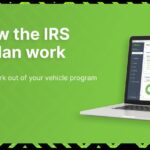Connecting your car for diagnostics using an ELM327 USB cable, often incorporating the Silicon Labs CP210x chip, is a straightforward process once you understand the steps involved. This guide will walk you through installing your ELM327 USB cable on a Windows computer, ensuring seamless communication between your vehicle and your chosen OBD2 diagnostic software. Proper setup is crucial; otherwise, your software won’t detect the cable, hindering your ability to read valuable car data.
Understanding Silicon Labs CP210x and ELM327
The ELM327 is a popular interface used to translate OBD-II (On-Board Diagnostics II) protocols, allowing your computer to communicate with your car’s electronic control unit (ECU). Many ELM327 USB adapters utilize the Silicon Labs CP210x USB to UART bridge chip for USB communication. This chip is responsible for enabling the serial data exchange between the ELM327 interface and your computer’s USB port. Therefore, ensuring the correct drivers for the Silicon Labs CP210x are installed is a fundamental step in establishing a reliable car diagnostic connection.
Step-by-Step Guide to Connect CP210x ELM327
Follow these steps to correctly connect your CP210x-based ELM327 USB cable for car diagnostics on a Windows system:
Connect ELM327 to Computer
Begin by physically connecting your ELM327 USB cable to an available USB port on your Windows laptop or desktop. Allow Windows to initiate automatic driver installation.
Check Device Manager for CP210x
To verify if the drivers are correctly installed, you need to access the Device Manager.
- Search for “Device Manager” in the Windows search bar.
- Open Device Manager.
- Expand the section labeled “Ports (COM & LPT)”.
Examine the list of devices under “Ports (COM & LPT)”. You should look for entries such as “Silicon Labs CP210x USB to UART Bridge” or similar. A crucial point to check is the absence of any yellow exclamation marks next to these devices or any other USB-to-Serial devices listed. A yellow mark indicates a driver issue that needs to be resolved.
If you see no yellow exclamation marks, congratulations! Your CP210x drivers are likely installed correctly, and you can proceed to connect to your car.
Driver Installation for CP210x (If Needed)
If you observe a yellow exclamation mark next to “Silicon Labs CP210x USB to UART Bridge” or any related USB serial device, it signifies a driver installation problem. To rectify this, you will need to install the appropriate drivers.
You can typically find driver packs online. Search for “CP210x VCP drivers” to locate the driver package from Silicon Labs or a trusted source. Download the driver package and follow these general steps:
- Extract the driver package to a location on your computer.
- Run the installer. If you have a 64-bit version of Windows, run the 64-bit installer (e.g., CP210xVCPInstaller_x64.exe). For 32-bit Windows, use the 32-bit installer (e.g., CP210xVCPInstaller_x86.exe).
- Restart your computer after installation.
- Re-check Device Manager as described in the previous step to ensure the yellow exclamation mark is gone.
If the issue persists after installing one driver pack, you might need to try alternative driver packages, as sometimes different ELM327 adapters may use slightly different chip versions or require specific drivers. Refer back to the supplier of your ELM327 adapter for recommended driver sources if necessary.
Connecting to Your Car and Running Diagnostics
Once the CP210x drivers are successfully installed and recognized by your computer, you can proceed to connect to your car and initiate diagnostics.
Connect to OBD-II Port
Locate the OBD-II port in your vehicle. This port is typically found underneath the dashboard on the driver’s side. Connect the OBD-II end of your ELM327 cable securely into this port.
Turn Ignition ON
Insert your car key into the ignition and turn it to the “ON” position. This is the position right before you start the engine, where the dashboard lights illuminate. This step powers up the car’s diagnostic system and the OBD-II port.
Launch Diagnostic Software
Now, start your preferred OBD diagnostic software on your computer. Ensure that you have installed compatible software beforehand. Within the software settings, you may need to select the correct COM port that corresponds to your ELM327 connection. This COM port number can be found in the Device Manager under “Ports (COM & LPT)” next to “Silicon Labs CP210x USB to UART Bridge”.
Click the “Connect” button within your diagnostic software. The software should now communicate with your car’s ECU through the ELM327 interface, allowing you to read diagnostic trouble codes, view live sensor data, and perform other diagnostic functions depending on your software capabilities.
Tip: For comprehensive data retrieval, you can start your car engine after establishing a connection. It is also possible to monitor car data while driving, but always prioritize road safety and avoid distractions.
Troubleshooting Connection Issues
Encountering connection problems with your ELM327 CP210x setup can be frustrating. Here are some common troubleshooting steps:
Common Problems and Solutions
-
Verify ELM327 Functionality: Check if your ELM327 adapter is working correctly. When plugged into a USB port, most ELM327 devices will flash their indicator lights and then usually settle on a red power light. If there are no lights or unusual light patterns, the adapter might be faulty.
-
Restart Computer: A simple restart can often resolve temporary communication glitches. Reboot your computer while keeping the ELM327 cable connected.
-
Try Different USB Port: Sometimes, USB port-related issues can occur. Try connecting the ELM327 cable to a different USB port on your computer.
-
Check OBD-II Compatibility: Ensure that your vehicle is OBD-II compliant. Most cars manufactured after 1996 are OBD-II compliant, but it’s always best to verify your car’s specifications.
-
Software Compatibility and Settings: Double-check that your chosen OBD-II software is compatible with the ELM327 interface and that you have configured the correct COM port and connection settings within the software.
If these basic troubleshooting steps do not resolve your connection issues, consult the documentation for your ELM327 adapter and OBD-II software for more specific guidance, or seek support from the vendor.
By following these detailed steps, you should be able to successfully connect your Silicon Labs CP210x-based ELM327 USB cable and begin diagnosing your car effectively. Proper driver installation and connection procedures are key to unlocking the power of car diagnostics at home.