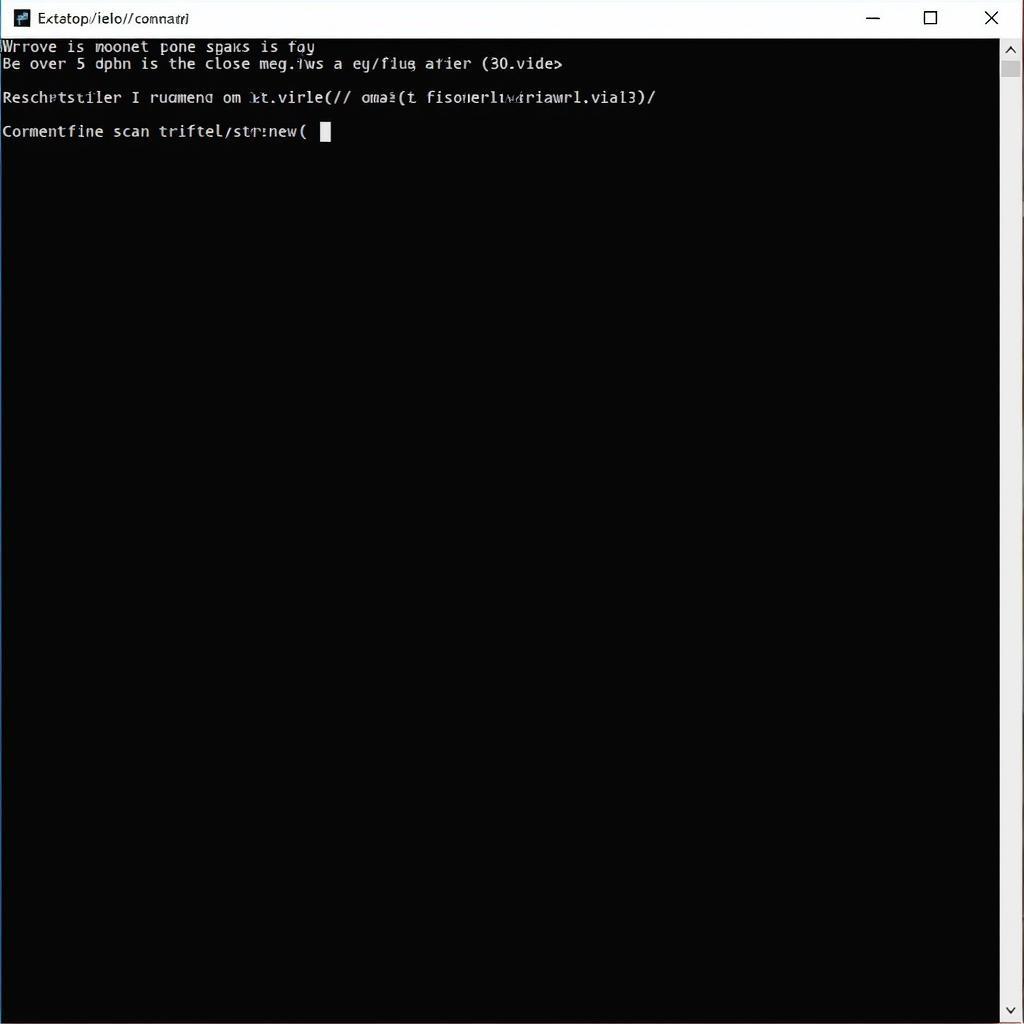Dealing with a sluggish or error-ridden Windows XP SP3 system can be a major headache. While a complete reinstall might seem like the only solution, it’s a time-consuming process that nobody enjoys. The good news? You can often repair common Windows XP SP3 issues without resorting to a fresh install. This article guides you through effective methods to revitalize your operating system and get things running smoothly again.
Understanding the Need for Repair
Before we dive into the solutions, it’s essential to understand why your Windows XP SP3 system might require repair. Several factors can contribute to system instability, including:
- Virus and malware infections: Malicious software can corrupt system files, alter settings, and lead to erratic behavior.
- Corrupted registry entries: The Windows Registry is a critical database that stores system configurations. Over time, invalid entries can accumulate, causing conflicts and errors.
- Faulty hardware or drivers: Incompatible or outdated drivers can lead to system crashes, blue screen errors, and other problems.
- Software conflicts: Installing and uninstalling multiple applications can sometimes lead to software conflicts that affect system stability.
- Hard drive errors: Bad sectors or file system errors on your hard drive can also contribute to system instability and data loss.
Repairing Windows XP SP3 Without Reinstalling
Now, let’s explore the various methods you can employ to repair your Windows XP SP3 system without a complete reinstall:
1. Run System File Checker (SFC)
Windows XP SP3 includes a built-in tool called System File Checker (SFC) that scans for and repairs corrupted system files. Here’s how to use it:
- Click on Start, then Run.
- Type “cmd” in the Run dialog box and press Enter.
- In the Command Prompt window, type “sfc /scannow” (without quotes) and press Enter.
- SFC will now scan your system files and attempt to repair any corrupted files it finds.
2. Use System Restore
System Restore is another invaluable tool that allows you to revert your system to a previous state when it was working correctly. This can help resolve issues caused by recent software installations, driver updates, or system setting changes. Here’s how to perform a System Restore:
- Click on Start, then All Programs, then Accessories, then System Tools, and finally System Restore.
- Choose a restore point from the calendar that corresponds to a date when your system was functioning properly.
- Follow the on-screen instructions to complete the restoration process.
3. Repair Windows XP SP3 Using the Installation CD
If System File Checker and System Restore don’t resolve the issues, you can try repairing Windows XP SP3 using the original installation CD. Here’s how:
- Insert the Windows XP SP3 installation CD into your CD/DVD drive.
- Restart your computer and boot from the CD.
- When prompted, press any key to boot from the CD.
- Follow the on-screen instructions until you reach the “Welcome to Setup” screen.
- Instead of choosing “Install Windows XP”, select “Repair” (by pressing the “R” key).
- Follow the prompts to repair your existing Windows XP SP3 installation.
4. Update Drivers and Software
Outdated or incompatible drivers can often lead to system instability. Ensure all your hardware drivers, especially for your graphics card, network adapter, and motherboard, are up to date. Additionally, check for updates for your essential software applications.
5. Scan for Viruses and Malware
Run a full system scan using a reputable antivirus and anti-malware program to detect and remove any malicious software that might be causing problems.
Conclusion
Repairing your Windows XP SP3 system without reinstalling is entirely possible and often the most efficient solution. By utilizing the built-in tools, updating drivers, scanning for malware, and performing other troubleshooting steps, you can breathe new life into your aging operating system and avoid the hassle of a clean install.
If you’re still encountering issues after trying these methods, don’t hesitate to reach out to our team of expert technicians for personalized assistance. We’re available 24/7 via WhatsApp at +1(641)206-8880 or email at [email protected]. Let us help you get your Windows XP SP3 system back on track!