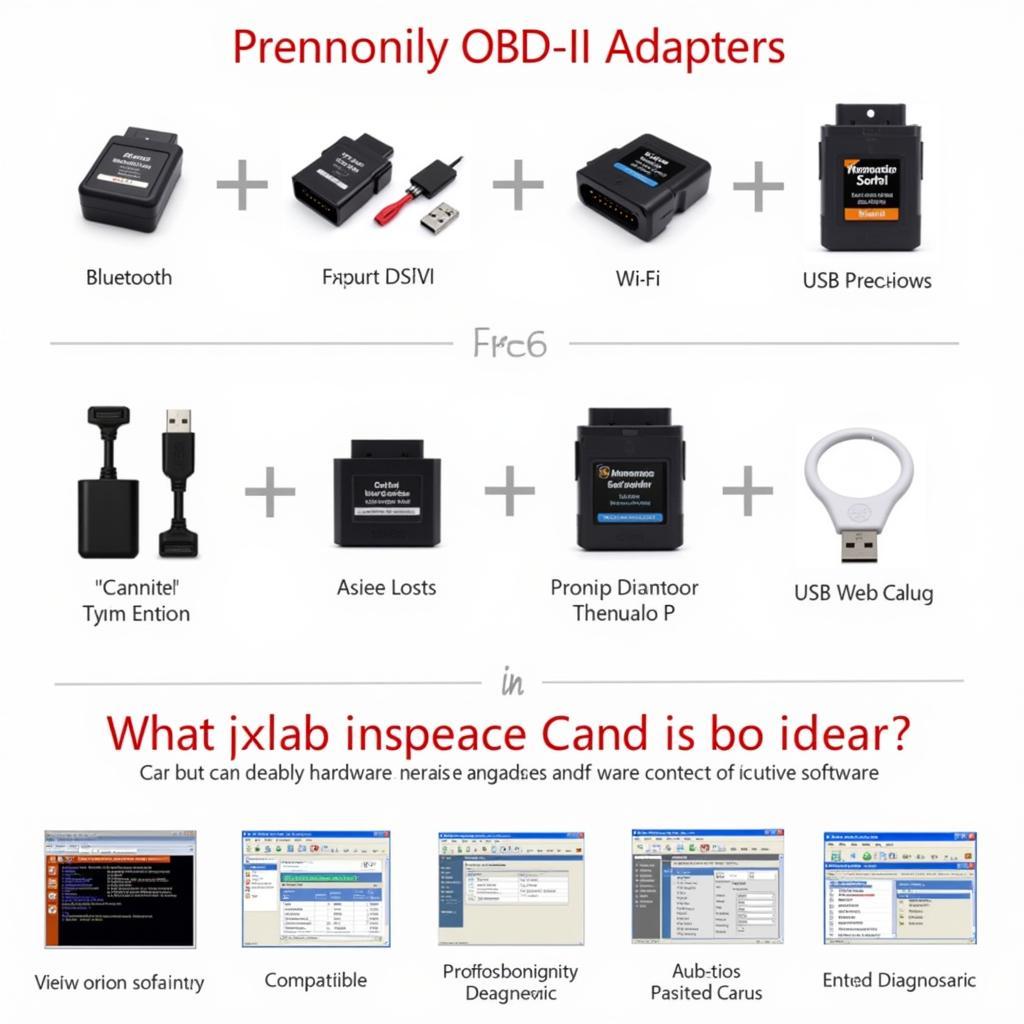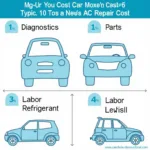Linking up your PC for car diagnostics has become increasingly accessible for both DIY enthusiasts and professionals. This guide explores everything you need to know about connecting your computer to your car’s onboard diagnostic system, empowering you to understand and address potential issues.
Understanding the Basics of Car Diagnostics
Modern vehicles are equipped with sophisticated computer systems that monitor various aspects of the engine, transmission, and other critical components. These systems generate diagnostic trouble codes (DTCs) when malfunctions occur. By linking your PC to the car’s OBD-II port, you can access these codes, providing valuable insights into the root cause of automotive problems. This connection opens a window into your car’s electronic brain, offering the potential to save money on expensive mechanic visits.
Essential Tools for Linking Your PC to Your Car
Connecting your PC to your car for diagnostics requires specific hardware and software. The primary hardware component is an OBD-II adapter, which acts as a bridge between your car’s diagnostic port and your computer. These adapters come in various types, including Bluetooth, Wi-Fi, and USB. Choosing the right adapter depends on your budget, technical skills, and diagnostic software compatibility. Software options range from free, open-source programs to professional-grade diagnostic suites. Selecting the appropriate software is crucial for effectively interpreting the data retrieved from your car’s computer.
Step-by-Step Guide to Linking Up Your PC
- Locate the OBD-II port: Typically situated under the steering wheel or near the fuse box.
- Connect the OBD-II adapter: Plug the adapter securely into the port.
- Install the diagnostic software: Download and install the chosen software on your PC.
- Pair the adapter: Follow the software instructions to pair the adapter with your computer via Bluetooth, Wi-Fi, or USB.
- Start the car’s ignition: Turn the ignition to the “on” position without starting the engine.
- Launch the software: Open the diagnostic software on your PC.
- Establish connection: The software should automatically detect and connect to the OBD-II adapter.
- Retrieve diagnostic codes: Select the option to read DTCs.
Interpreting Diagnostic Trouble Codes (DTCs)
Once you’ve successfully linked up your PC for car diagnostics and retrieved the DTCs, understanding their meaning is the next crucial step. Each code corresponds to a specific fault within the vehicle’s systems. Online resources, such as dedicated DTC databases and automotive forums, can provide detailed explanations of each code.
Advanced Diagnostic Capabilities
Beyond retrieving DTCs, linking your PC for car diagnostics unlocks a world of advanced capabilities, including viewing live data streams from various sensors, performing actuator tests, and even resetting the check engine light. These advanced features offer a deeper understanding of your car’s performance and can assist in troubleshooting complex issues.
“Utilizing PC-based diagnostics empowers car owners with the ability to proactively monitor their vehicle’s health and address issues before they escalate,” says John Miller, Senior Automotive Technician at Miller’s Auto Repair.
Common Troubleshooting Tips
- Check connections: Ensure all connections are secure and properly plugged in.
- Verify software compatibility: Confirm that the chosen software is compatible with your car’s make and model, as well as the OBD-II adapter.
- Update drivers: Keep your computer’s drivers up-to-date, particularly those related to USB or Bluetooth communication.
Conclusion
Linking up your PC for car diagnostics provides a powerful and cost-effective way to monitor and maintain your vehicle’s health. By understanding the process of connecting your computer to your car and interpreting the retrieved data, you can take control of your car’s maintenance, potentially saving time and money.
FAQs
- What is an OBD-II port?
- Can I diagnose any car with my PC?
- What is the cost of OBD-II adapters and software?
- How do I interpret DTC codes?
- Is it safe to connect my PC to my car?
- Can I damage my car’s computer system?
- What are the benefits of using PC-based car diagnostics?
“Regularly scanning your vehicle with a PC-based diagnostic tool allows for early detection of potential problems, preventing costly repairs down the line,” adds Sarah Thompson, Lead Diagnostic Technician at Thompson Automotive Solutions.
For further assistance, please contact us via WhatsApp: +1(641)206-8880, or Email: [email protected]. Our customer support team is available 24/7.