
Laptop Connected to Car's OBD-II Port via Diagnostic Cable
Turning an old laptop into a car diagnostic tool is a cost-effective way to monitor your vehicle’s health, troubleshoot issues, and potentially save money on mechanic fees. This comprehensive guide will explore the necessary steps, software options, and hardware requirements to transform your outdated laptop into a powerful diagnostic machine.
Choosing the Right Software for Your Car Diagnostic Laptop
The software is the heart of your DIY car diagnostic setup. Several options cater to different needs and budgets. Free, open-source software like OBDwiz offers basic functionality, perfect for reading and clearing error codes. For more advanced features like live data streaming, bi-directional controls, and adaptations, professional-grade software like TOAD or FORScan might be worth the investment. Consider your technical skills and the depth of diagnostics you require when selecting your software. Research compatibility with your vehicle’s make and model. Some software is tailored for specific manufacturers, offering enhanced functionality and access to proprietary systems.
Choosing the correct interface is crucial for seamless communication between your laptop and your car’s OBD-II port. The most common interface is the ELM327, available in various versions. While cheaper clones might be tempting, opt for a genuine ELM327 to ensure stability and compatibility. USB interfaces offer a wired connection, which is generally more reliable, while Bluetooth and Wi-Fi versions provide wireless convenience.
 Laptop Connected to Car's OBD-II Port via Diagnostic Cable
Laptop Connected to Car's OBD-II Port via Diagnostic Cable
Hardware Requirements: Giving Your Old Laptop New Life
Beyond the software and interface, ensure your laptop meets specific hardware requirements. A working USB port (or Bluetooth/Wi-Fi depending on your chosen interface) is essential. While a powerful processor isn’t mandatory, a reasonable amount of RAM (at least 2GB) will ensure smooth operation of the diagnostic software. Sufficient hard drive space is also necessary for installing the software and storing data logs.
A reliable power supply is crucial, especially during extended diagnostic sessions. Make sure your laptop’s battery holds a decent charge or keep the charger handy. Consider a DC-to-AC power inverter to power your laptop directly from your car’s 12V outlet for uninterrupted operation.
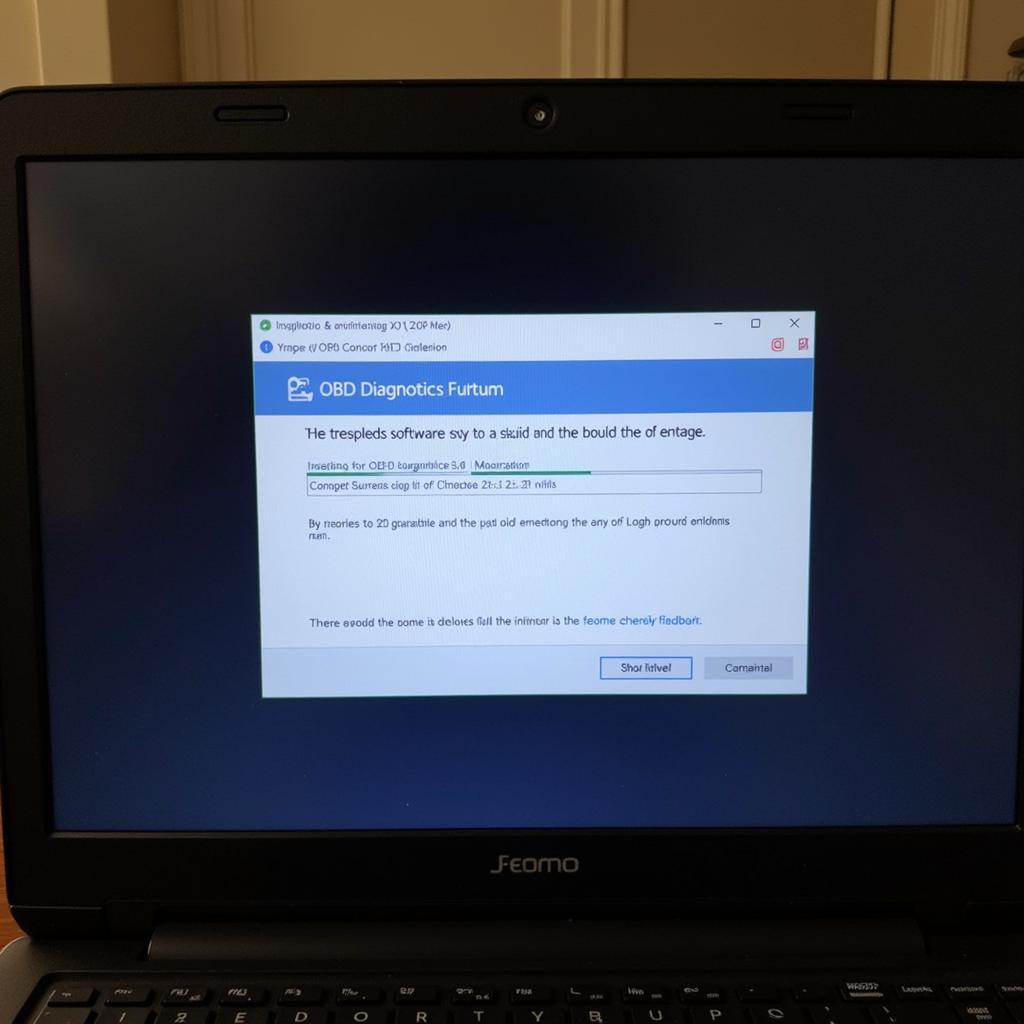 Installing OBD Software on an Old Laptop
Installing OBD Software on an Old Laptop
Setting up Your Car Diagnostic Tool: A Step-by-Step Guide
-
Install the chosen diagnostic software: Download and install the software on your laptop. Follow the on-screen instructions and ensure all drivers are properly installed.
-
Connect the interface: Plug the OBD-II interface into your car’s OBD-II port, usually located under the dashboard. Connect the other end of the interface to your laptop’s USB port. For Bluetooth or Wi-Fi interfaces, follow the pairing instructions.
-
Launch the software: Open the diagnostic software on your laptop. It should automatically detect the connected interface and establish communication with your car’s ECU (Engine Control Unit).
-
Start diagnosing: Once the connection is established, you can begin reading and clearing error codes, viewing live data, and performing other diagnostic functions.
“Investing in a dedicated laptop for car diagnostics doesn’t have to break the bank,” says John Miller, Senior Automotive Technician at Miller’s Auto Repair. “An older laptop, often overlooked, can be repurposed effectively with the right software and interface.”
Understanding Diagnostic Trouble Codes (DTCs)
Diagnostic Trouble Codes, or DTCs, are the language of your car’s onboard diagnostic system. These codes are generated when the ECU detects a malfunction. Understanding these codes is key to diagnosing and fixing car problems. Each code corresponds to a specific issue, providing valuable clues for troubleshooting. Resources like online DTC databases and repair manuals can help you decipher these codes and understand their implications.
 Mechanic Using Laptop for Car Diagnostics
Mechanic Using Laptop for Car Diagnostics
“Don’t underestimate the power of a simple OBD-II scanner,” adds Maria Sanchez, Lead Diagnostic Technician at Sanchez Automotive Solutions. “Paired with a laptop and the right software, it can unveil a wealth of information about your car’s health.”
Turning an old laptop into a car diagnostic tool empowers you to take control of your vehicle’s maintenance. By following these steps, you can unlock a valuable resource for troubleshooting, monitoring, and maintaining your car’s health, potentially saving money and gaining a deeper understanding of your vehicle.
FAQ
-
What is an OBD-II port? The OBD-II port is a standardized connector found in most vehicles manufactured after 1996. It allows access to the car’s onboard diagnostic system.
-
Can I use any laptop for car diagnostics? Most laptops with a working USB port and sufficient RAM can be used.
-
Is diagnostic software expensive? Free and paid options are available, catering to different needs and budgets.
-
Do I need any special skills to use a car diagnostic tool? Basic computer skills and a willingness to learn are sufficient.
-
Where can I find information about DTCs? Online DTC databases and repair manuals offer comprehensive information about diagnostic trouble codes.
Contact Us
Need support? Contact us via WhatsApp: +1(641)206-8880, Email: [email protected]. We have a 24/7 customer support team.
